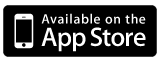If you’re a software developer, you’ve dealt with bugs. You’ve written them, fixed them, and even found them. How do you track them? At work I use Microsoft’s Team Foundation Server for bug tracking. I’ve used GitHub’s issues and even a Facebook group for Thoughtback. But what do I do when it’s just me? What do I do when I don’t need to coordinate with a group of other people?
If you’re a software developer, you’ve dealt with bugs. You’ve written them, fixed them, and even found them. How do you track them? At work I use Microsoft’s Team Foundation Server for bug tracking. I’ve used GitHub’s issues and even a Facebook group for Thoughtback. But what do I do when it’s just me? What do I do when I don’t need to coordinate with a group of other people?
I use Toto, the to-do list app that I wrote. It was originally written as a simple issue tracker for a project I was working on in college. I had a whole ton of homework to do and I just wanted to write it all down and tackle one big list. I had tried a bunch of to-do list apps in the past and none of them worked exactly how I wanted. So I spent one evening writing the first version of Toto instead of doing my homework.
Flash forward 3 years and Toto has a few more features, but at it’s core, it’s the same simple issue tracker that I originally wrote it to be. You put down text. Add it to a list. Check it off when you’re done. I’ve been working on a side project for a client and it has turned in to the biggest project I’ve worked on by myself. There are tons of features and tons of places where things can go wrong. I try to fix bugs when I see them, but sometimes you just have to move on and tackle it at a later time.
I could have tried to use GitHub’s issue tracking, since that’s where my source code lives. I could have just kept a txt file with a list. Instead I went with my trusty to-do list app. Since I’m working by myself, I don’t need a lot of room to describe what happens, I just need to say enough to jog my memory. Since I’m in charge, I don’t need to set a priority or a severity, I just fix it if I think I should.
Toto’s group feature lets me have a group for whatever project I’m working on so that I don’t clutter up the rest of my list with bugs about some project. Sure it might make the task total bigger, but that’s the point of the task total in the first place, to motivate you into getting shit done. Another great thing is that since Toto syncs between my iPhone and my Mac, I can log bugs wherever I am. I’ve found that bugs appear most often when I’m showing off. Since I’m working on an iPhone app right now, I’ve been showing off away from my computer. When those bugs rear their ugly heads, I just pop open Toto and write it down. Later on, when I’m developing, the list of bugs is right there in my menu bar.
I don’t mean for this to sound too much like a sales pitch. I just wanted to share a unique way that I use an app that I wrote to make my life a little bit easier. I would love to hear from other Toto users to see how you use it to get things done.