How to preview your icon on the iPhone
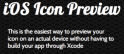 There are very few screens that can match that of the iPhone. Because of this, it’s hard to get an idea of what things will look like on it, without actually putting it on the device.
There are very few screens that can match that of the iPhone. Because of this, it’s hard to get an idea of what things will look like on it, without actually putting it on the device.
So how do you put the icon on the device? Well, you could set up a developer account and deal with certificates and provisioning profiles, then build and deploy your app to your phone. If you’re already an iPhone developer, this isn’t too big of a deal. What if you’re a designer? What if you’ve never set up an iPhone app before? There is an easier way.
iOS lets you add website bookmarks to your home screen so it looks like an installed app. To do this, you just have to add a link tag to your html that specifies the icon you want to use. Then you visit the site, add it to your home screen and you can see what it will look like.
Doing this by hand is definitely easier than building and deploying a full iPhone app, but it still is a time consuming multi-step process. I built something to make it a little bit easier.
With my iOS Icon Preview generator, all you need to do is upload an image and type in your phone number. It will generate the html necessary and text a link to your phone so you can add the page to your home screen and preview your icon.
I’m using Twilio to send text messages, which costs me a bit of money. It’s not expensive, but if the service took off, it could be. So I’m going to charge a bit of money for it. The way it will work is that you’ll get 10 icon previews for free. After that, you’ll have to pay $1 to recharge the generator and you’ll get 10 more previews.
Let me know what you think of the service, and the revenue model.
Peter:
October 3rd, 2012 at 6:57 pm
Awesome! Thanks
Afternoon Apps: Notemark | farp.blog:
December 30th, 2013 at 11:52 am
[…] neat if I could take a note and put it on the home screen as a separate app icon. I’ve done some work with home screen bookmarks before and thought I might be able to get it done with a simple web […]